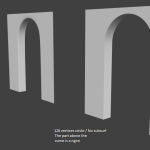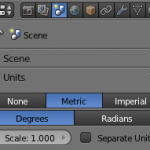New to Cycles ?
Claas Kuhnen put online a serie of 21 videos explaining the basics of Cycles rendering. If you’re confused about scene and node setup, this very progressive introduction should give you a good start. It’s clear…
How to cut a hole in a mesh
A fantastic tutorial about 8 methods for cutting holes in a mesh ! It’s often necessary but not always easy to obtain a clean result. This video by Evermotion will give a great overview on…
How to texture in Cycles
Another great video by Jonathan Williamson from Blender Cookie about the bases of texturing with Cycles. You will see how to add a diffuse texture and how to improve the result with bump mapping and…
How to set up a node library
Jonathan Williamson explains how to create a blend file used as a node library for materials or compositing functions. You must create nodes groups, give them a proper name and save all this in a…
How to create stairs in Blender
It’s not too complicated to generate a stairway with Blender. The idea is to model a step and use an array modifier after to multiply it. I’m going to show you step by step (I’m…
Usage of “light path” node in Cycles
Bartek Skorupa from Blender Cookie gives a technical explanation of this node. The video is referencing two other tutorials : Reducing caustic noise by Sebastian Koening Absorption in Cycles by Gottfried Hofmann for an example…